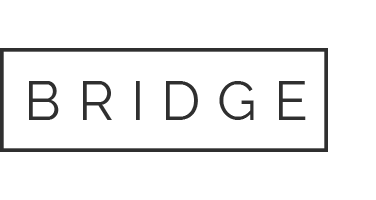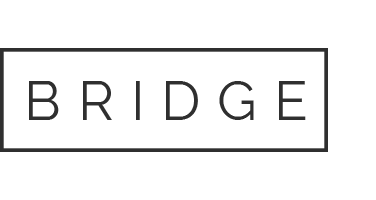09 Dec How to Seamlessly Migrate Emails from Google Workspace to Office 365
If you’re planning to migrate emails from Google Workspace to Office 365, you want a seamless experience. Moving inboxes and contacts between platforms can disrupt operations if it’s rushed or poorly managed.
But for mid-sized businesses relying on Google Workspace, there comes a point when the limitations start to show. You may be supporting more users or have simply decided Office 365 is the best option for your business.
This guide walks you through the migration process clearly and step by step. Whether you’re handling it in-house or working with a partner, a smooth transition is well within reach.
Your Email Migration Plan: from Google Workspace to Office 365
Migrating from Google Workspace to Microsoft 365 can be complex. The steps below give you a clear, proven approach to carry out the migration in a straightforward way.
Step 0: Pre-migration checklist
Most failed migrations are caused by avoidable oversights. Before you begin migrating, make sure your security settings are aligned with best practice. Cyber security services can help you implement a strong foundation from day one.
- Audit your Gmail accounts
Create a complete list of users, shared mailboxes, groups, and aliases. Mark any inactive accounts for removal or archiving. - Clean up old data
Reduce the size of each mailbox before the migration. Archive or delete unnecessary messages and folders. - Set up your Microsoft 365 tenant
Create user profiles and assign licenses. Enable multi-factor authentication, set password policies, and define admin roles. - Verify your domain and update DNS records
Confirm ownership of your email domain by adding TXT records to your DNS Then configure MX, SPF, DKIM, and DMARC settings for mail delivery and authentication.
Always be sure to backup your data before beginning your migration.
Step 1: Prepare your Microsoft 365 tenant
Your Microsoft 365 tenant is the foundation for the migration. If it’s misconfigured, even a flawless data transfer can lead to login issues or unprotected accounts.
- Create mailboxes and assign licenses
Set up mailboxes for every user you’re migrating. For shared inboxes, decide whether you’ll use shared mailboxes, distribution lists, or Microsoft 365 Groups. - Apply baseline security settings
Enable MFA and configure password and access policies from the start. - Prepare storage and collaboration tools
If you’re also migrating Google Drive data, ensure OneDrive and SharePoint are configured correctly.
If you’re planning to move files or shared data alongside email, it’s worth reviewing your cloud setup, or even considering using Cloud Computing Services.
Step 2: Choose how to transfer emails from one account to another
Your migration method depends on your goals and how much control you need during the process. There are three very common methods:
- IMAP migration
A basic option that works well for email-only migrations. It connects Gmail accounts to Microsoft 365 and transfers inbox contents, but does not support calendar or contact data. - Google Workspace Migration Tool (GWMT)
Built into Microsoft 365, this native option handles emails, calendars, and contacts together. GWMT is ideal for businesses that want a streamlined, admin-friendly experience. - Third-party tools
If you need deeper control or more robust reporting, tools like BitTitan MigrationWiz or CloudM offer extra features.
If you’re not sure which to choose, start by reviewing your business requirements. When dealing with shared mailboxes or multiple domains, our IT support services can help you scope the right method from the start.
Step 3: Migrate email from Google Workspace using the right tools
Once your method is chosen, it’s time to run the migration. With the right tool and a stable setup, the process should be smooth and predictable.
Typical steps include:
- Authenticate both environments
Connect your Google Workspace admin account and Microsoft 365 tenant. - Configure batch settings
Select which accounts to migrate, apply filters if needed, and plan the timing of the migration - Initiate the migration
Launch your migration batches and monitor progress via the admin dashboard or third-party tool interface. - Validate the results
After migration, check that emails, folder structures, and labels have transferred correctly. For Gmail accounts, ensure labels have mapped cleanly to Outlook folders.
If you’re migrating files alongside email, such as Google Drive content, you’ll also want to prepare OneDrive and SharePoint environments.
Step 4: Move Gmail emails, contacts, and calendars
To fully transition to Microsoft 365, you’ll need to move contacts, calendars, and other Gmail-associated data as well.
Focus on the following:
- Migrate Gmail emails
Most migration tools transfer inboxes, sent items, drafts, and custom folders. Double-check that Gmail labels have mapped correctly to folders in Outlook. If you’re using native Microsoft tools, you’ll need to manually remap certain folders to avoid duplication or confusion. - Transfer contacts
Export Google contacts and import them into Outlook or sync them during the migration process, depending on the tool used. - Move calendar entries
Calendar migration can include one-off meetings, recurring appointments, and shared calendars. Pay close attention to permissions, because users can lose access to shared calendars unless they’re recreated in Microsoft 365.
Taking the time to get these elements right reduces support requests and avoids lost data.
Step 5: Test, verify, and support users
Once the migration is complete, a clean cutover still needs to be followed by proper testing and stabilisation. This step is what separates a functional migration from a successful one.
Here’s what to cover:
- Verify email functionality
Send and receive test emails from multiple accounts. Confirm inbox rules, folder structures, and signatures have been retained or recreated. - Check calendar and contact sync
Make sure shared calendars and contact groups are accessible. - Test mobile device access
Users should be able to access their new Microsoft 365 accounts from phones and tablets. Confirm app setup, email sync, and security settings are working across common devices. - Monitor issues in the first week
Track common questions and resolve recurring problems quickly. You’ll learn where users need help and can adjust internal processes accordingly.
Cutover may be a single moment, but adoption takes time. Supporting your team properly ensures the migration delivers its intended benefits.
Why Businesses Migrate from Google Workspace
Many businesses that make the switch from Google Workspace to Microsoft 365 do so at a point of operational growth.
Here’s why the move often makes sense:
- Microsoft 365 is built for structure and control
Admins have more tools to manage users and integrate systems across the business. - Security and compliance options are broader
Microsoft’s stack supports more granular access control, retention policies, and regulatory compliance tools. - The toolset is familiar to most teams
Most employees are already familiar with Outlook, Word, and Excel. - Better support for hybrid and remote work
With integrated apps like Teams and SharePoint, users can communicate and collaborate from anywhere.
If you’re still weighing the pros and cons of Microsoft 365, learn more about them with Cloud Storage – The Ultimate Guide.
A Seamless Switch Starts with the Right Plan
Migrating from Google Workspace to Microsoft 365 isn’t a flashy project but when it’s done right, no one notices. Emails flow, calendars sync, users get on with their day, and you’ll notice minimal disruption and maximum continuity.
For such transitions, you need the right partner. You need support that works, answers that make sense, and systems that don’t break under pressure.
TCT helps businesses transition their systems cleanly and securely. Get a quote and a free consultation for the solution you need.
FAQs: Email Migration from Google Workspace to Microsoft 365
How long does it take to migrate emails from Google Workspace to Office 365?
It depends on the number of users, data volume, and the migration method you choose. Small businesses can often complete the process within a few days, while larger ones may take a week or more.
Can I migrate emails without losing data?
Yes — with the right tools and preparation, your emails, folders, contacts, and calendars can be migrated without loss.
What tools are best for email migration?
Microsoft’s native Google Workspace Migration Tool works well for most small and mid-sized businesses. For more complex environments, third-party tools like BitTitan offer additional flexibility and control.
How to move a single email from one account to another?
For one-off emails, you can forward it manually or drag it between mailboxes in Outlook. For full account transfers, migration tools are more efficient.
Will users lose access to their old Google accounts?
Not immediately. You can keep Google Workspace active during the migration and phase it out once Microsoft 365 is fully up and running.
Do I need to update DNS records during migration?
Yes. Updating your MX, SPF, DKIM, and DMARC records ensures email gets delivered to Microsoft 365 after the cutover.