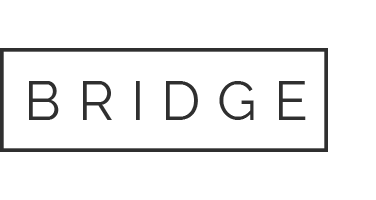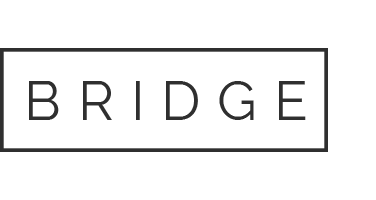09 Dec Best Password Managers in Australia: Comparison for SMBs
The best password manager in Australia should make it a lot easier to secure your business. Too many small and mid-sized businesses rely on spreadsheets or sticky notes to keep track of passwords. That can stop working the moment a team grows or something goes wrong.
Security breaches don’t always start with a sophisticated hack. Often, it’s one reused password or an old login that no one shut down. This is why password managers are so important. They store credentials and give structure to the way your business handles access.
This article breaks down the best options available to Australian businesses. It focuses on tools that work for real teams: platforms that are easy to use, secure, and built to support small and growing businesses. Keeper Security comes out on top, but there are others that might suit your setup.
Whether you’re running the IT, managing the risk, or wearing every hat in the business, this will help you pick a password manager that keeps your team covered without slowing them down.
New to password managers? Learn more: How Password Managers Protect Your Accounts.
What SMBs Should Look For in a Password Manager
Most password managers pitch the same promises. But if you’re running a business, a tool built for personal use won’t cut it. Saving passwords is one thing, but managing access to payroll and admin logins is another. If you’re still relying on a shared vault and good intentions, it’s only a matter of time before something slips.
Here’s what to focus on when comparing tools for your business.
Prioritise Security Features
Basic features won’t cut it. You need features that reduce risk and give you visibility.
Look for:
- Zero-knowledge encryption so only your team can access stored credentials
- Multi-factor authentication (MFA) for every login
- Strong password generation built in
- Emergency access controls in case someone gets locked out
Extras like audit logs and role-based access are also worth it. They show who accessed what, when, and how. That kind of detail matters when you’re responsible for client data or financial systems.
Good security tools don’t just protect passwords. They prevent silent risks from building up in the background. If you’re not sure how well your current setup holds up, our Guide to Strong Passwords and Authentication is a solid place to start.
Make Sure it Works for Everyone
Password managers should make things easier. If your team avoids using it, you’re no better off than before.
Choose a platform that:
- Works across mobile devices and desktop apps without glitches
- Supports biometric login for quick, secure access
- Handles browser autofill without constant errors
Look for a clean interface that your least technical employee can pick up without training. That’s what drives adoption. Not dashboards full of toggles, not endless settings. Just a straightforward tool.
Admin features should be just as smooth. You want to add and remove users in seconds. You should be able to check access history or reset credentials without opening a support ticket. The right tool should streamline your day.
The Best Password Managers in Australia Compared
Below are some platforms worth considering for your business. All of them solid, but each suited to different situations. The top pick, though: Keeper Security.
Keeper Security
Keeper Security is the standout choice for Australian SMBs. It’s built to do the essentials well, without adding unnecessary problems. Set up is fast. Admin controls are clear. Day-to-day use is simple, even for staff who aren’t tech-savvy.
This is a password management system that employs Zero Trust security.
Best for:
- SMBs rolling out password management for the first time
It’s easy to deploy, user-friendly, and doesn’t require extensive onboarding or technical hand-holding. - Teams that need strong control without complexity
Keeper balances admin features and usability, making it ideal for small businesses without in-house IT.
Key features:
- Zero-knowledge encryption with strong security defaults
No one, not even Keeper, can view your stored credentials. It’s secure by design, not just by marketing. - Emergency access for critical scenarios
If an admin is locked out or unavailable, nominated users can regain access without compromising security. - Easy rollout across desktop and mobile
Teams can log in from wherever they work without worrying about sync issues or compatibility headaches. - Support for biometric login and role-based access
Staff can log in with a fingerprint or face scan, and admins can define who sees what. No more shared logins or blurred boundaries.
Admins can manage credentials, set policies, and respond to incidents through a clean dashboard. It’s the kind of platform you don’t need to babysit. That makes a big difference when you’re already low on time.
For teams that share credentials, Keeper handles permission-based access. You can provision accounts, monitor usage without writing a single support ticket.
You can learn more about credential sharing with Secure Ways to Share Passwords with Employees.
LastPass
LastPass is a familiar name in password management. For solo users or small teams, it can be a good place to start, especially if the budget is limited.
Best for:
- Small businesses testing password managers for the first time
If you’ve never used a password manager before, LastPass is an easy introduction without much overhead. - Teams that value a free option before committing
The free tier covers the basics, which is helpful if you’re not ready to commit to a full rollout.
Key features:
- Browser-based password storage and autofill
It sits quietly in your browser and fills in login details without fuss; good for solo users or small teams. - Admin console with group-based policy controls
Business plans give you basic tools to manage user groups and permissions, though not as advanced as others. - MFA support and secure notes
You can lock down logins and store sensitive non-password data like API keys or client info. - Shared folders for team use
Small teams can collaborate without resorting to insecure methods like email or spreadsheets.
It’s a functional tool, though not as robust as others on this list. You may outgrow it quickly if you need tighter control or clearer reporting, but can certainly do a respectable job for a smaller team.
Dashlane
Dashlane stands out for its polished design. It’s intuitive and clean, with a focus on the user experience. If you’re rolling this out to a team that hates new systems, Dashlane may be the easiest sell.
Best for:
- Businesses that value aesthetics and simplicity
The UI feels modern and well-built. If your team refuses to use clunky tools, this is a good fit. - Teams working across a mix of mobile and desktop environments
Dashlane performs consistently across devices, which is important for remote or hybrid teams.
Key features:
- Built-in VPN for added privacy
This protects your network activity on public Wi-Fi. It is useful for staff working remotely or travelling. - Password health reports
See how strong your team’s passwords are and get suggestions to fix weak or reused ones. - Secure file storage
Upload documents like licence keys, onboarding info, or contracts and store them safely alongside your passwords. - Strong mobile experience with consistent interface
Whether you’re on Android, iOS, or desktop, the experience is seamless and familiar.
You’ll pay a little more for the polish, but for some teams that trade-off makes sense. If adoption is your main challenge, Dashlane could be a safer bet.
Bitwarden
Bitwarden is open-source, transparent, and well-liked in technical circles. It’s a serious option for teams that have in-house IT or want to tweak their setup beyond what the others allow.
Best for:
- Developers and IT-heavy teams
If your team likes having more control under the hood, Bitwarden offers options the others don’t. - Organisations that want a tool they can configure and control
It’s flexible enough for advanced setups, including self-hosting if required.
Key features:
- End-to-end encryption
Data is encrypted before it ever leaves your device, reducing the risk of exposure. - Command-line tools for custom use cases
If you need to script your password policies or build automation, Bitwarden won’t get in the way. - SSO, API access, and event logs
Built-in support for business-level integrations and visibility into access patterns. - Options for self-hosting
You can run your own instance if you want full control over where your data lives.
It lacks some of the UX finesse you’ll find elsewhere, but if flexibility is your priority, Bitwarden delivers. For teams that handle their own onboarding or already run internal security training, it fits right in.
If you’re investing in your team’s cyber security skills, Bitwarden pairs well with Cyber Security Awareness Training.
Intuitive Password
Intuitive Password is a locally developed platform, created and managed by an Australian company. It’s geared toward privacy-conscious users and offers a streamlined interface with decent business functionality, especially for small teams.
Best for:
- SMBs that prefer an Australian-based provider
For some businesses, knowing where your data lives, and who’s behind the software, matters just as much as the features. - Businesses with straightforward access needs
If you’re not managing dozens of departments or complex role hierarchies, Intuitive can handle your day-to-day security well.
Key features:
- Two-factor authentication and AES-256 encryption
It hits the minimum expected for security, including encrypted backups and account recovery options. - Secure sharing with permission controls
You can delegate access while keeping sensitive data protected. This is useful for client-facing or financial teams. - Mobile and browser-based access
Works across platforms, with no complex installs or sync issues.
For a deeper look at how password managers stay secure under the hood, check out our explainer: Can Password Managers Be Hacked?
Passpack
Passpack isn’t flashy, but it focuses on one thing: safe password sharing for small teams. It’s a solid mid-tier option for businesses that need collaboration features but aren’t ready to invest in a full enterprise suite.
Best for:
- Teams who need to share access cleanly and securely
If email and spreadsheets are still your go-to for credentials, this is a serious step up. - SMBs that want simplicity without losing structure
Passpack covers the essentials with enough control to keep things from spiralling.
Key features:
- Group-based access management
Assign permissions, group logins, and update credentials without broadcasting passwords to the whole team. - Multi-device support
Works across platforms and syncs with your workflow. No installation hurdles or complex IT asks. - Team dashboards and shared spaces
Gives you visibility into who has access to what, with version tracking and activity history.
It’s not the most advanced tool on the list, but it gets the basics right.
If you’re not sure what your business needs, or how to roll it out cleanly, our Cyber Security Services can help.
What is the Best Password Manager in Australia?
For most small and mid-sized businesses, Keeper Security is the strongest option. It’s secure, easy to manage, and doesn’t demand hours of training or constant maintenance. It’s built to run smoothly, without constant oversight. That’s exactly what you want in a critical security layer.
Why Keeper Security Works Best for SMBs
- It’s secure by design
Keeper uses zero-knowledge encryption and supports multi-factor authentication out of the box. It also includes dark web monitoring and audit trails, which give your business early warning if something goes wrong. - It handles teams properly
From access control to shared credentials, Keeper is built for structured, role-based usage. You can set up groups, assign permissions and remove users. There are no manual workarounds. - It scales without getting complicated
Whether you’ve got five staff or fifty, Keeper won’t become another system to manage. Admins can make changes quickly, and staff won’t need constant hand-holding to use it. - It supports a security-first culture
Tools don’t fix behaviour, but they can make the right thing easier to do. Keeper makes it simple for staff to adopt stronger password habits without adding work to their day.
Keeper is easy to manage and built to support your teams without cutting corners on security. It strikes the right balance for SMBs that need control and reliability.
Learn more about online weakness: Avoid Unexpected Account Hacking. It’s a good reminder that strong security is usually about consistency.
Are the Others Worth Considering?
Yes, but context matters.
- LastPass makes sense if you’re just starting out or for smaller teams.
- Dashlane is ideal for teams that value UX and need something their staff will actually use.
- Bitwarden works best for in-house tech teams that want more flexibility or plan to self-host.
But for the majority of Australian SMBs, especially those without a dedicated IT team, Keeper is the option that delivers the right mix of control, support, and simplicity.
A Better Way to Manage Passwords
Most businesses don’t need more tools. They need the right ones, set up the right way.
Password managers are a smart step in reducing risk and keeping teams aligned. When chosen well, they sit quietly in the background and do their job. No fanfare. No disruption.
That’s exactly how we approach technology at TCT.
We don’t chase trends or recommend tools we wouldn’t use ourselves. What we offer is straightforward: experienced advice, properly implemented systems, and calm support that doesn’t waste your time.
If your business is ready to move past weak passwords and scattered logins, we can help you build something better.
Explore our Password Management Solutions to get started.
Frequently Asked Questions
What is a password manager and how does it work?
A password manager is a secure tool that stores and encrypts login credentials. Instead of remembering dozens of passwords, staff only need to remember one — their master password. The platform handles the rest: generating strong passwords, filling them in across sites and apps, and keeping everything synced across devices.
For businesses, it also means central control. You can assign access, monitor usage, and revoke credentials without chasing people down.
Are free password managers safe for SMBs?
They can be, but they’re often not built for business use. Free tools usually lack admin controls, reporting, and support. That’s acceptable for personal use, but risky in a team setting. If something breaks or someone leaves, you need to be able to act fast. Free plans rarely offer that kind of control.
Can password managers be hacked?
Like any software, they’re not immune to risk. But most business-grade platforms use encryption that protects your data even if their servers are compromised. The better ones use zero-knowledge architecture, meaning even the provider can’t access your passwords.
The real danger usually comes from weak setup or user error, rather than the tool itself.
How do I migrate to a new password manager?
Most platforms let you export data from your old tool and import it into the new one. Business accounts often come with onboarding support to make that easier. If you’re managing multiple users or shared credentials, it’s worth doing this in stages to keep everything organised.
The right provider should help you get it right the first time.